In the upper-right corner of the page, select Create New, and then select Manual.
The New Dataset page appears, displaying the Modify Columns section.
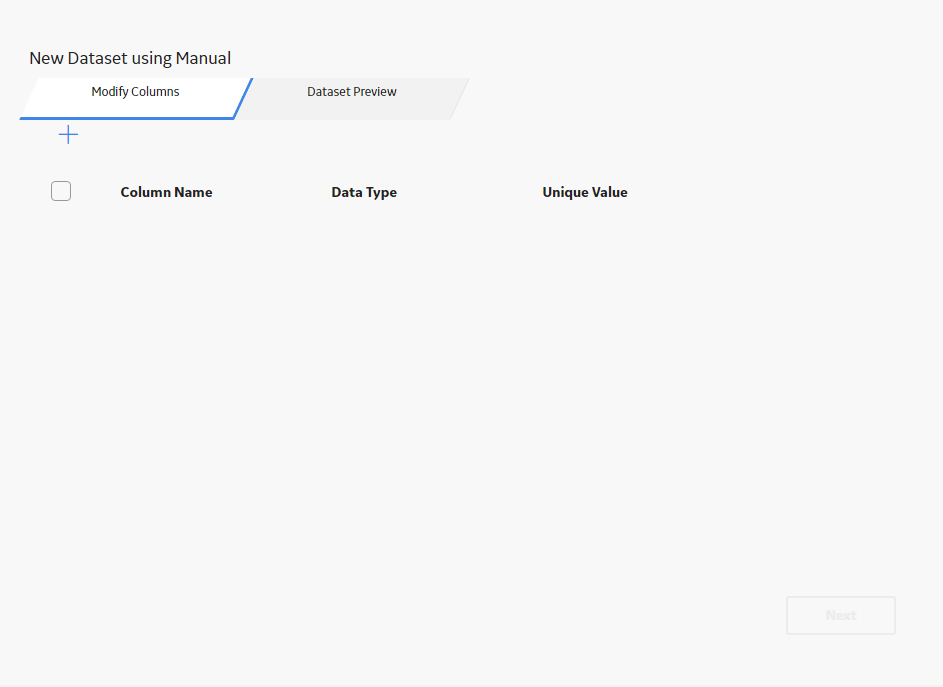
To create a new column, select
A new row appears in the grid.
To add another column, repeat steps 3 through 6. When you are finished adding columns, select Next.
The Preview section appears.
Note: Each column name must be unique. If each column name is not unique, when you select Next, an error message will appear, and you will have to return to the Modify Columns section to modify the column names.
In each cell in which you wish to enter data, select the cell, and then enter the data.
Notes:
- At any time, you can create a new row by selecting
. - The value that you enter in a cell must correspond to the data type that you selected for the column in which it appears.
Select Finish.
A new page appears, displaying the dataset.