Steps
Select Import New.
The Import Data window appears.
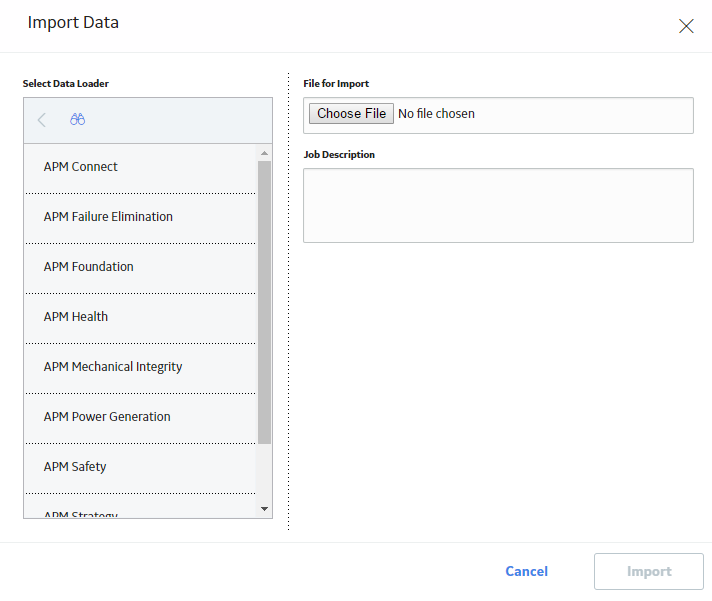
In navigation tree, select the data loader category, and then select the data loader that you want to use to import data according the following table.
Select Import.
The job is run, and the status of the job appears in the Status and Log column.
Tip: If necessary, you can cancel an import job by selecting the
|
Status |
Description |
|---|---|
|
Waiting |
Initial state when job is created. The data import job is queued for pre-processing on the APM Connect Server. |
|
Staging In Progress |
The data import job is being prepared on the APM Connect Server. |
|
Staging Failure |
The data import job failed during preparation. |
|
Staging Complete |
The data import job was prepared successfully. |
|
Dataloader Enqueued |
The maximum number of data load jobs has been exceeded, as determined in the APM Connect Connection Records, or there is a job of the same type running. The data import will begin once the other jobs are complete. |
|
Configuring Dataloader |
The data import job is configuring the proper user roles and arranging data processing for most efficient execution flow. |
|
In Progress |
The data import job is loading data into the GE Digital APM Data Source. |
|
Data Synchronization in Progress |
The data import job is synchronizing the loaded data and relationships across the APM Data Source. |
|
Job Cancelling |
The data import job is in the
process of being cancelled. This occurs after you select |
|
Cancelled by User |
The data import job was cancelled successfully. Note: When a job is cancelled, the data imported prior to cancelling is not removed. |
|
Errors |
The data import is complete, but encountered one or more errors. You can download the log file to view detailed error messages. |
|
Complete |
Data has been imported into GE Digital APM. Note: If the |
Copyright © 2018 General Electric Company. All rights reserved.