Select a scenario, and then, in the workspace, select the Global Events tab.
The Global Events workspace appears.
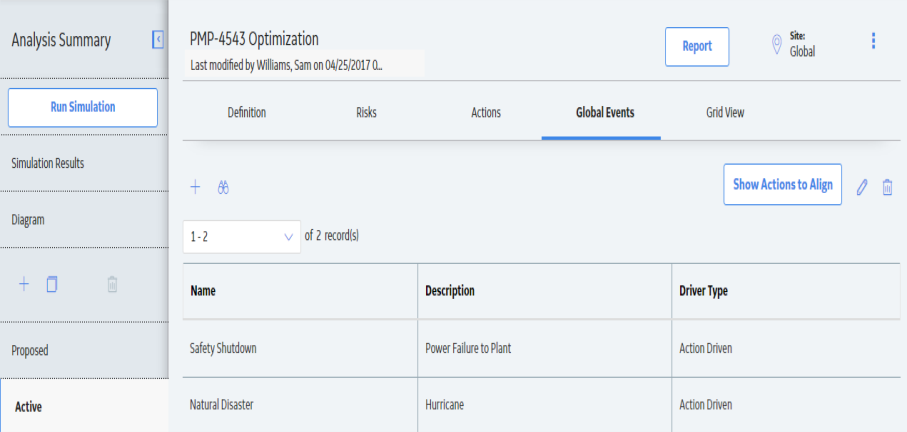
In the Global Events section, in the grid, select the global event you want to align.
The selected global event is highlighted.
Select Show Actions to Align.
The Align Actions subsection appears.
Select Add/Edit Actions.
The Actions grid appears with available Actions listed on the left.
In the Select Actions From grid, select the check box next to each action that you want to assign to your global event.
The actions are highlighted.
Select
A message appears, confirming the actions were moved, and the actions appear in the Selected Actions grid.