In the upper-right corner of the page, select
The Asset Strategy Builder (SAP Work Management) window appears, displaying the SAP Object(s) section, which contains a list of assets with related SAP objects.
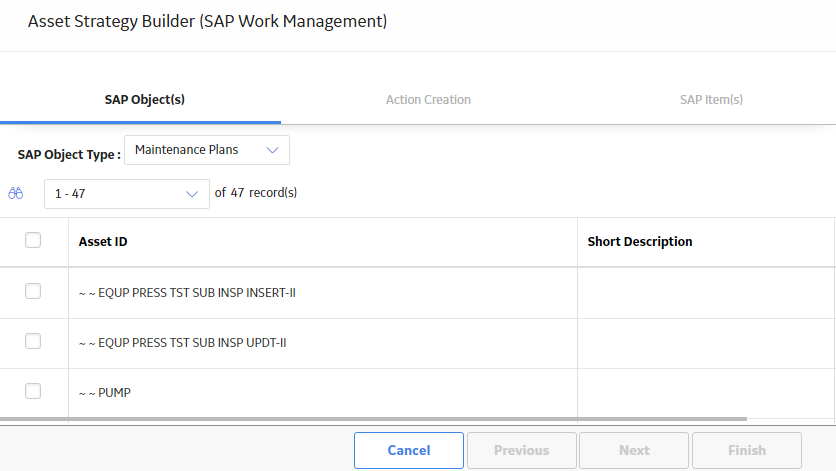
Select the check box for each asset whose SAP objects you want to import into the package.
Note: If you want to search for a particular asset, select
Select Next.
The Action Creation screen appears.
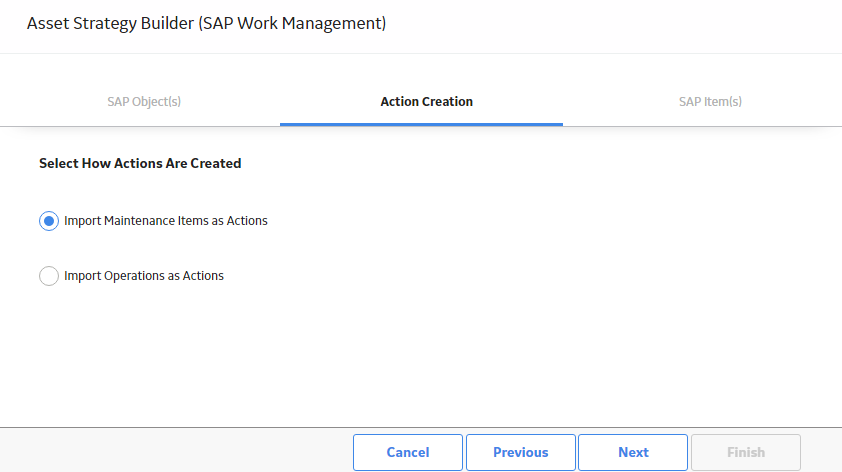
Choose whether you want to Import Maintenance Items as Actions or Import Operations as Actions, and then select Next.
The SAP Item(s) screen appears, displaying a list of SAP objects available to import based on the asset(s) you selected.
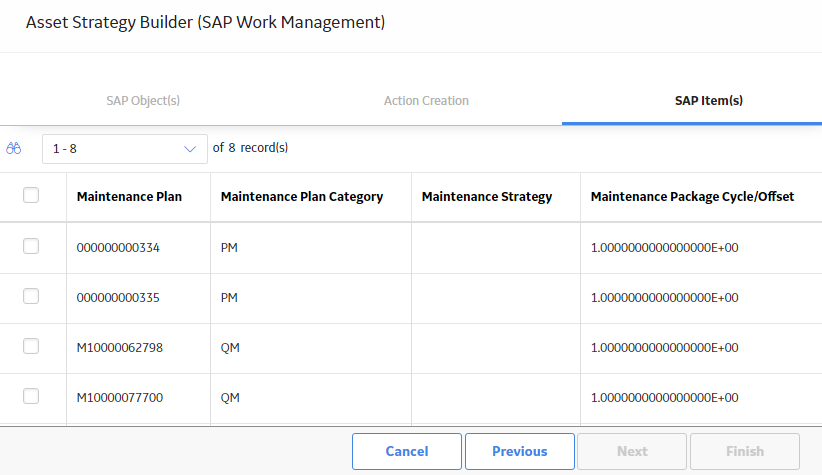
Select the check box for the SAP objects that you want to import, and then select Finish.
The Import Results section appears, and import report runs, indicating the progress of importing the items. When finished, the status bar appears at 100%.
Note: The status bar is color-coded. If the report completes with no errors, the status bar is green. If some SAP objects have been skipped, the bar is orange. If the report has failed, the status bar is red.