In the left pane, select Exceptions.
A list of available Exceptions appears.
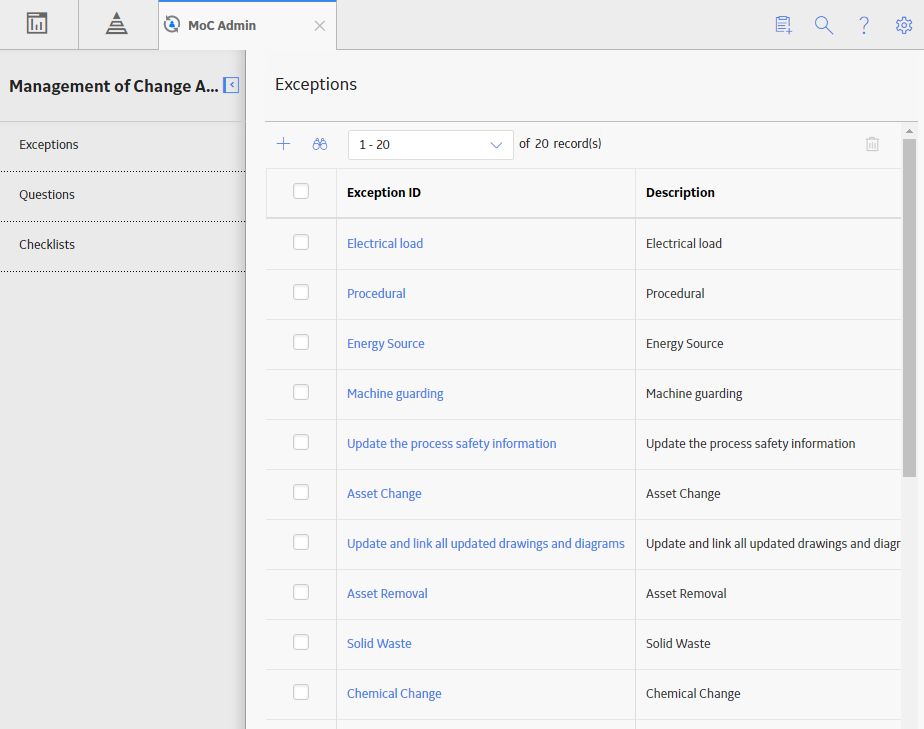
In the row for each Exception that you want to delete, select the check box.
In the upper-right corner of the workspace, the
Select
The Delete MOC Exception dialog box appears, asking you to confirm that you want to delete each selected Exception and its relationship with the associated Answer Options.
Note: Deleting Exceptions in the administrative settings for MOC will not affect the Change Projects that have used the Exceptions prior to deletion.
Select OK.
The selected Exception is deleted and the updated list of Exceptions appears in the workspace.