In the upper-right corner of the workspace, select
The boxes and check boxes in the Global Preferences workspace are enabled.
In the Readings Preferences section, in the Reading Tolerance box, enter the value that defines the range within which readings must fall in order to pass evaluation.
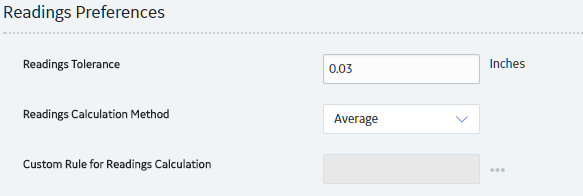
If you select Custom, to the right of the Custom Rule for Readings Calculation box, select
The Select a Project and Method from the Catalog window appears.
In the left pane of the window, navigate to and select the Rules Library folder containing the project in which the desired rule is defined.
The middle pane is populated with a list of projects that exist in the selected folder.
In the middle pane, select the project that contains the method that you want to use for the readings calculation rule.
The right pane is populated with a list of valid methods.
Select Done.
The Select a Project and Method from the Catalog window closes.
In the upper-right corner of the workspace, select
The custom readings calculation settings are saved along with any other changes to the settings on the Global Preferences workspace.