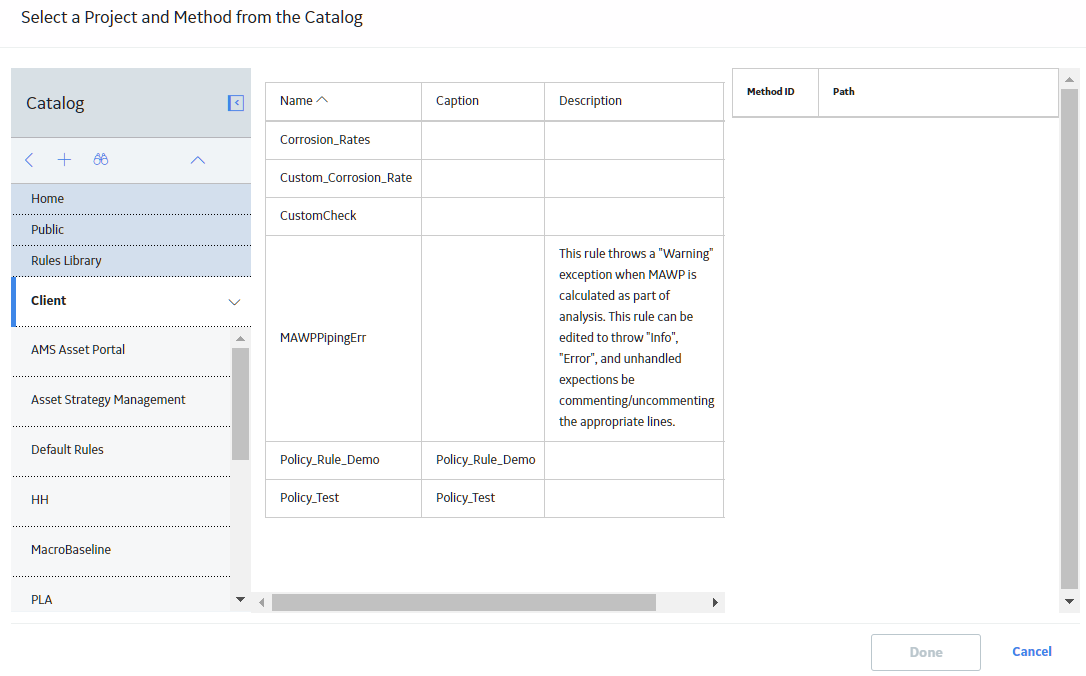Thickness Monitoring includes several baseline TML-level corrosion rates that you can choose to calculate for TML Corrosion Analyses. In addition to using these baseline corrosion rates, you can define custom corrosion rate calculations to use within Thickness Monitoring. Using the options on the Global Preferences workspace, you can define up to two custom calculations.
Before you can enable the use of custom corrosion rates, you must first create rules that define those corrosion rates. This documentation assumes that the necessary rules have already been defined.