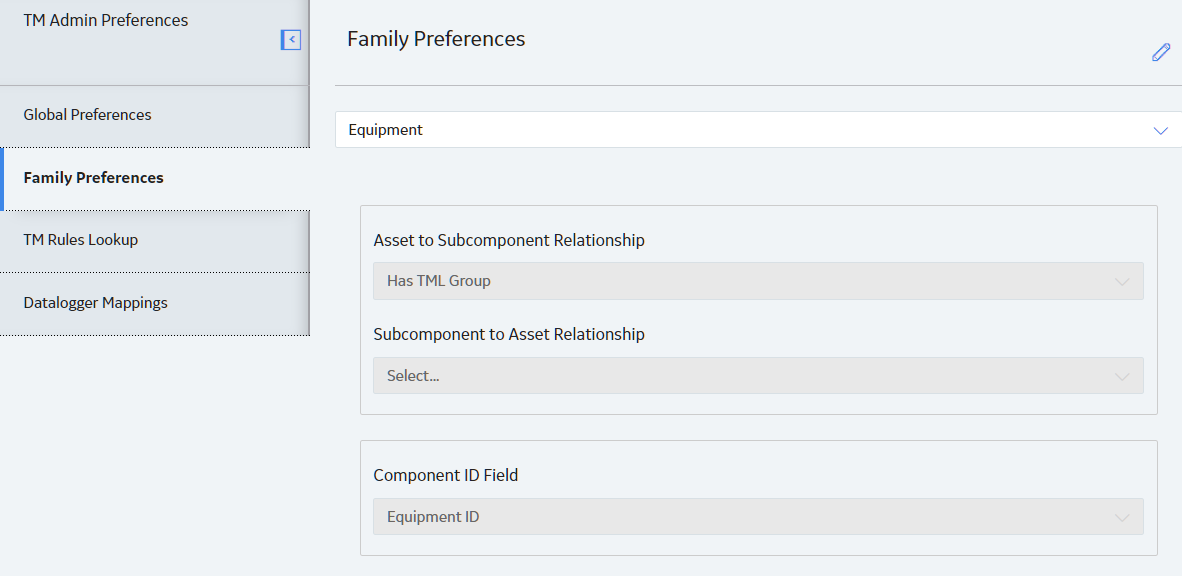By default, Thickness Monitoring is configured to use Equipment family as the foundational source of records to which other records, such as Asset Corrosion Analyses and TML Groups, will be linked. Most commonly, if you are making changes to the Family Preferences, it is to implement the Functional Location family as the foundational source of records. When Functional Locations are correctly configured, Asset View is enabled in Thickness Monitoring.
This procedure assumes you want to configure the Functional Location family. Before you complete these steps, the Functional Location family should be configured as a Predecessor to the following Relationship Families:
- Has Corrosion Analyses
- Has Corrosion Analysis Settings
- Has TML Group
- Has TML