In the left pane, select the CMX Settings tab.
The CMX Settings workspace appears, displaying a list of folder path settings for the CMX software.
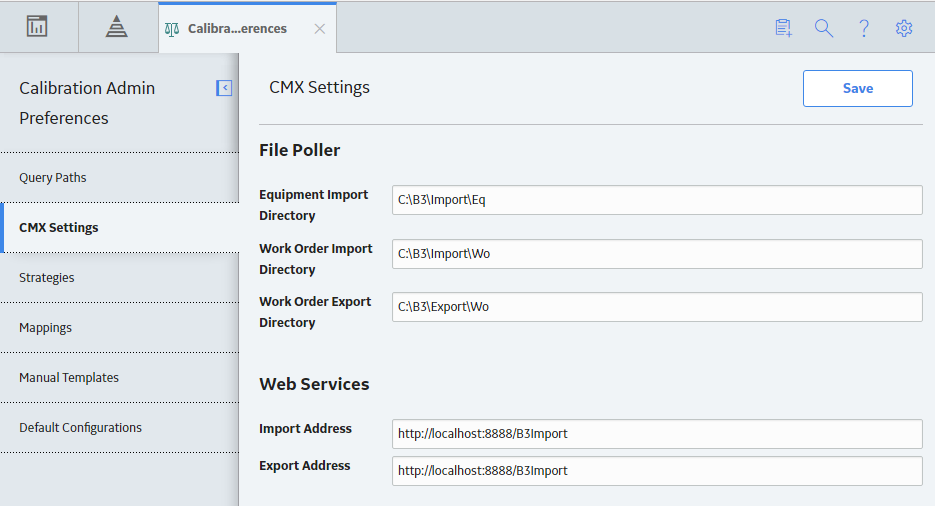
In the File Poller section, set the following folder paths that are used to perform calibration using CMX software:
Note: The fields in the File Poller subsection are required fields.
IMPORTANT: The folder paths that you specify in the File Poller subsection must be the same folder paths that is set in the Data Transfer settings in the Beamex Business Bridge services.
- Equipment Import Directory: Enter the folder path where you want the Equipment data .XML file to be saved when you send calibration data from GE Digital APM to CMX software. This .XML file contains data about the Equipment to be calibrated.
-
Work Order Import Directory: Enter the folder path where you want the work order .XML file to be saved when you send calibration data from GE Digital APM to CMX software. This .XML file contains the work order details for the calibration.
- Work Order Export Directory: Enter the folder path where you want the completed work order .XML file to be saved when you receive calibration data from CMX software.
In the Web Services section, set the following web service addresses that can be used to perform calibration using CMX software:
IMPORTANT: The URLs that you specify in the Web Services subsection must be the same URLs that is set in the Data Transfer settings in the Beamex Business Bridge services.
- Import Address: Enter the Web Services address that the CMX software will use to receive XML files for calibration.
-
Export Address: Enter the Web Services address that the CMX software will use to send the XML files after calibration.
In the upper-right corner of the CMX Settings workspace, select Save.
The CMX settings are configured.