In the left pane, select Mappings.
The Mappings workspace appears, displaying a list of supported drivers.

In the Supported Driver column, select the link for the supported driver that you want to access.
The Mappings workspace for the selected device appears, displaying a list of device mappings.
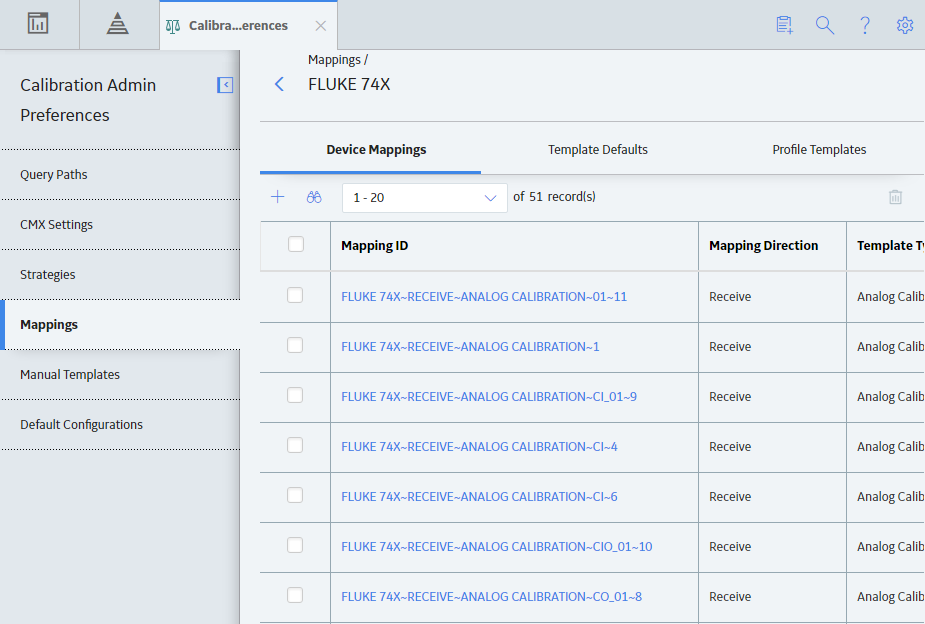
Select the Profile Templates tab.
The Profile Templates section appears, displaying the list of Profile Templates that have been added to the supported driver.
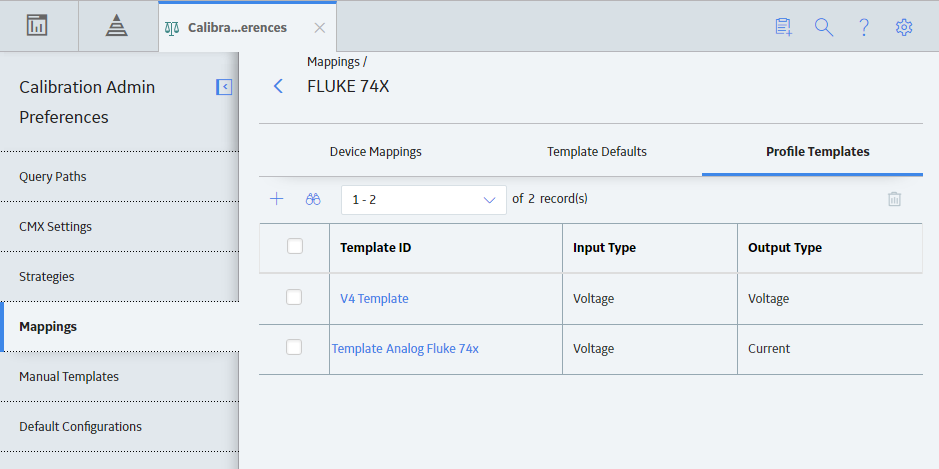
A blank datasheet for the new Profile Template appears on the Profile Template page.

As needed, enter values in the available fields based on the type of Profile Template that you selected.
On the upper-right corner of the page, select
The Profile Template is created.