In the left pane, select
A blank datasheet for GAA Company appears in the workspace.

In the Asset ID cell, select
The Asset Finder window appears.
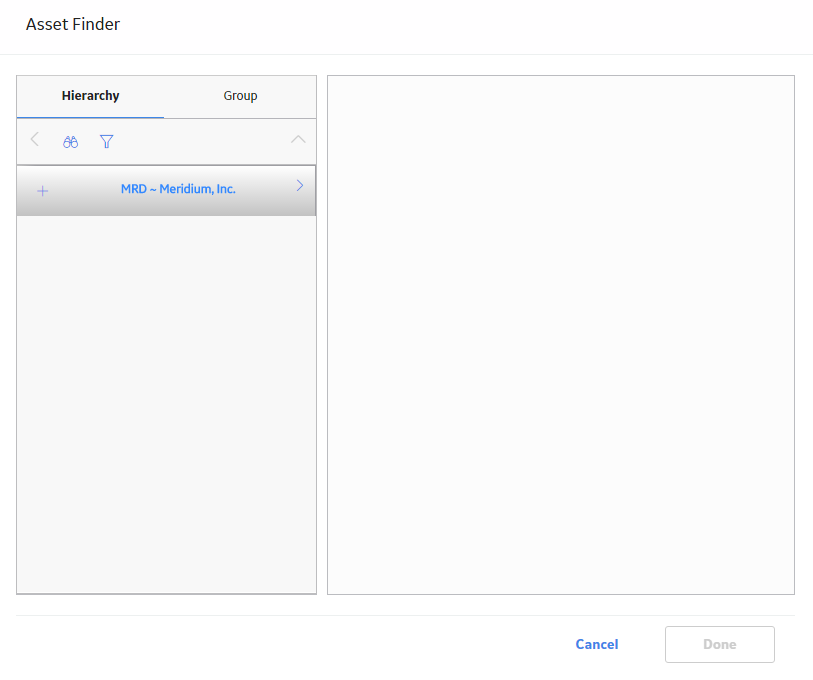
Select the Functional Location to which you want to associate the GAA Company, and then select Done.
The selected Functional Location appears in the Asset ID box as a link. You can select the link to access the details of the Functional Location.
In the upper-right corner of the workspace, select Site:.
Note: A user can be assigned to multiple sites. By default, the user's default site appears.
Select the site to which you want to assign the GAA Company.
Note: If the GAA Company is assigned to the default site, then it can be accessed only by users who have been assigned to the same site. The site selector component becomes read-only after it is saved.
Select
The GAA Company is saved.