Create the URL beginning with meridium:// and including all of the routes for tabs that you want to open with the URL. (e.g., meridium://rte=assets/hierarchy/64252359122;rte=assets)
Note: After meridium://, you append the routes for the tabs that you want to open when the URL hyperlink is selected. Each route is separated by a semicolon.
In the blank text editor document, enter the following:
<html>
<a href="{the URL you created}">click here</a>
</html>
Your text editor should look similar to the following example:

Save the text editor document in the form of an .html file.
Note: If you are using Notepad, when you name the file, you will need to manually append the .html suffix in the file name field.
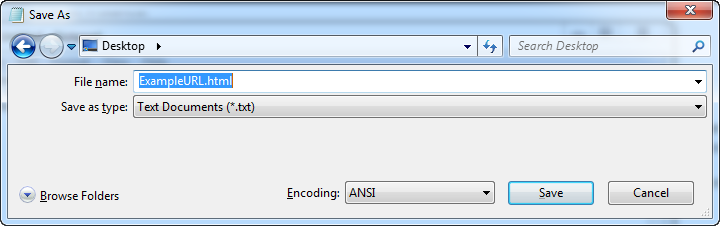
Send the .html file as an attachment in an email.
When you open the .html, it will open in a window in your native browser, and will include a hyperlink that you can select to launch the mobile application.