On the Job Conductor toolbar, select Delete.
Note: If you do not delete the existing Job, the Job will not update properly, and the Job cannot be executed.
On the Job Conductor toolbar, select Add.
The Execution task pane is activated.
In the Execution task pane, in the Label box, enter a label for the Job.
In the Description box, enter a description for the Job.
Select the Active check box.
In the Job section, select  .
.
The Import generated code window appears.
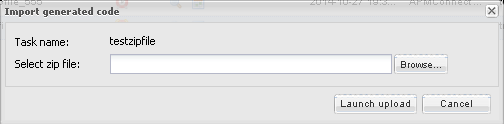
Select Browse to navigate to the file containing the adapter Jobs that have been updated.
Select the appropriate file.
On the Import generated code window, select Launch upload.
The Project, Branch, Name, Version, and Context text boxes are automatically populated with appropriate values.
In the Execution Server list, select the server on which the Job should be executed.
Select Save.
The updated adapter Jobs are imported into the APM Connect Administration Center.