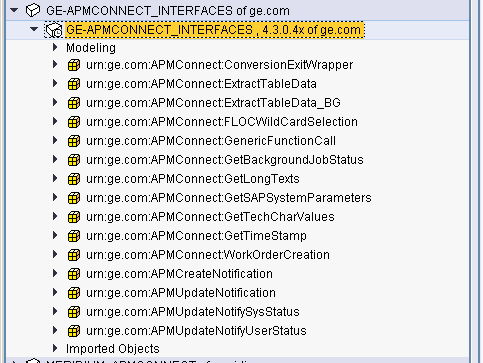Copy the file APMConnect_DesignObjects_BaseV4.tpz.
On the SAP PI Server, paste the copied file to the folder \usr\sap\<SID>\SYS\global\xi\repository_server\import, where <SID> is the system ID of the SAP PI Server.
-or-
Paste the copied file anywhere on your local machine.
If you are using a version prior to SAP PI 7.3, select Integration Repository.
-or-
If you are using SAP PI 7.3 or above, select Enterprise Services Builder.
A login screen appears.
Log in as an administrator.
Depending on the SAP PI Server version you are using, the Design: Integration Builder window or the Enterprise Services Builder window appears.
On the Tools menu, select Import design objects.
The Choose Import Source window appears.
Select the file APMConnect_DesignObjects_BaseV4.tpz, and then select OK.
A confirmation window appears.
Select Import.
The file is imported.
Select Close.
The design objects are imported and appear in the Objects section.