Create a new record , using the EAM System family.
If this SAP system is the system to and from which you want to send data by default, select the Default EAM System? check box.
In the User ID box, enter a valid SAP User ID.
In the Password box, select
The Enter SAP System Password window appears.
In the Enter Password box, enter the password that is associated with the specified user ID.
In the Confirm Password box, reenter the password.
Select OK.
In the Connection String box:
- Replace the text SAP_SERVER_IP with the IP address of the SAP Server.
- Replace the text SAP_SYSTEM_NUMBER with the SAP System number.
- Replace the text SAP_CLIENT_NUMBER with the SAP Client number.
- Delete all angle brackets.
Optional: In the ITS URL box:
-
Replace the text: its_or_integrated_its_server_url with the ITS Server information. To locate the ITS Server information:
-
In SAP, run the following transaction: SE80.
Note: If you do not have access to this transaction, contact your SAP BASIS team for assistance.
-
On the toolbar, select Utilities, and then select Settings.
- In the window, select
 repeatedly until the Internet Transaction Server tab appears.
repeatedly until the Internet Transaction Server tab appears. -
Select the Internet Transaction Server tab.
The ITS Server information that you must enter in the ITS URL box in GE Digital APM is <Log><Path>, where <Log> is the text in the Log section and <Path> is the text in the Path section.
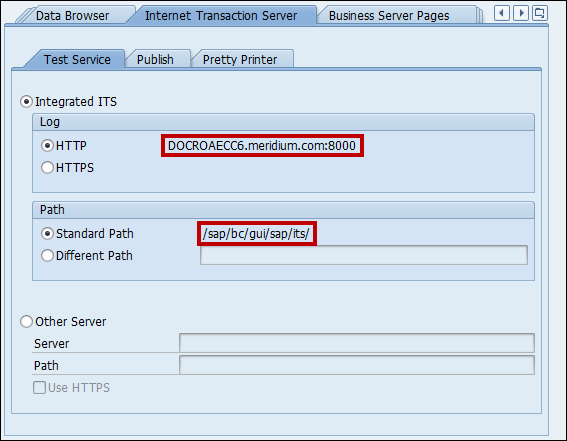
-
-
Delete the angle brackets.
-
At the end of the URL, enter: webgui/!.
For example, the ITS URL that corresponds with the values in the image above is http:// DOCROAECC6.meridium.com:8000/sap/bc/gui/sap/its/webgui/!.
Select
The EAM System record is saved.
Select
The connection parameters are verified, and the System ID box is populated with you EAM System ID.