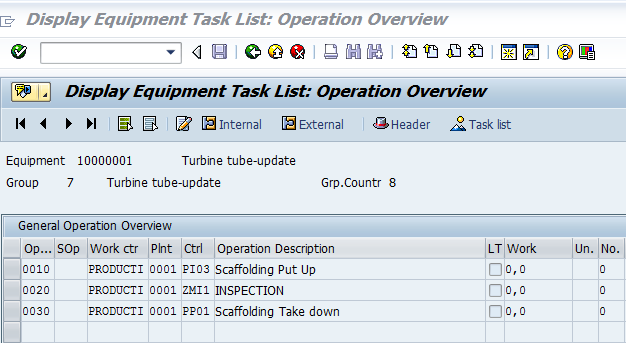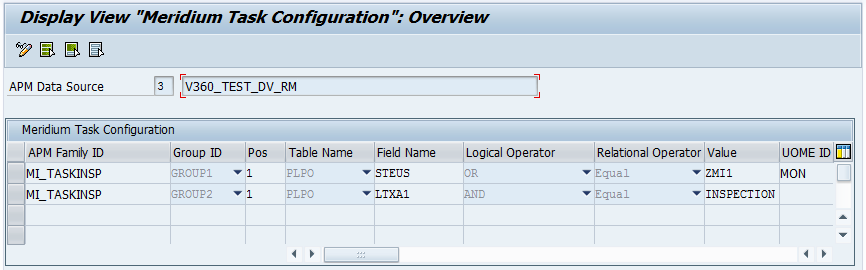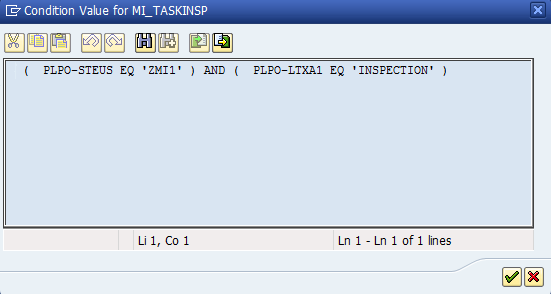In the SAP system, run the following transaction: /n/MIAPM/MIPRO.
The Display IMG screen appears.

In the tree, expand Configurations In SAP.
Select Maintain GE Digital APM Parameters.
The Meridium Configuration and Connection Parameters Management window appears.
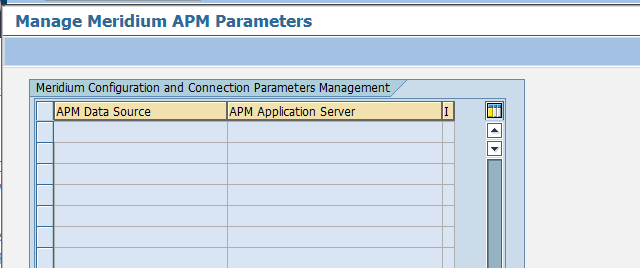
Select  .
.
The Meridium Configuration and Connection Parameters Management window closes.
In the Maintain Task Configuration Parameters row, select ![]() .
.
The Task Configuration screen appears.

In the APM Data Source list, select the GE Digital APM data source for which you want to identify which Operation values will create which Task records.
Note: When defining the data sources, you must maintain the value for the App Server field.
Select ![]() .
.
The Display View "Meridium Task Configuration Table": Overview screen appears. The following image illustrates the baseline table in an SAP system whose Client number is 000. Notice that there are two rows: one for Calibration Task records and one for Inspection Task records. This image illustrates a configuration in which Operations with the control key ZMI2 are used to create Calibration Task records, and Operations with the control key ZMI1 are used to create Inspection Task records.
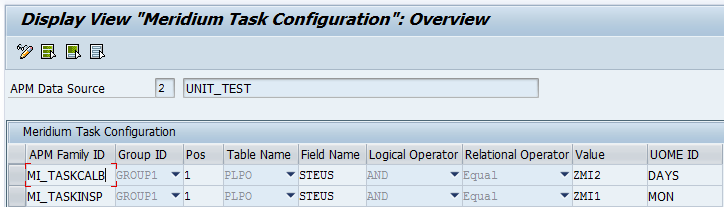
Select  .
.
The criteria is saved.