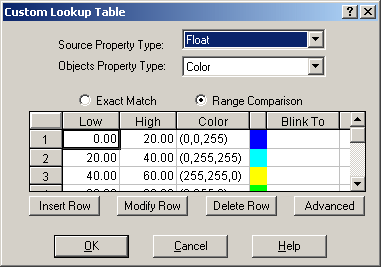You can also configure a system-wide threshold table. Global threshold tables provide you with more centralized control over your system's data conversions. If you created a global threshold table that defined colors for value ranges, and you need to change a color or a value because you are moving to a different system, you only need to change it in one place.
 To create a global threshold table
that is used for all current alarms in the system:
To create a global threshold table
that is used for all current alarms in the system:
- In the iFIX WorkSpace system tree, double-click the Globals folder.
- Right-click the User icon and select Create Threshold Table from the pop-up menu. The Custom Lookup Table dialog box appears as shown in the following figure.
Custom Lookup Table Dialog Box
- Keep the default values of the dialog box and click OK. A threshold table icon appears under the User icon.
 To name the table:
To name the table:
- In the iFIX WorkSpace system tree, right-click the new threshold table's icon, and select Property Window from the pop-up menu.
- Enter a value for the Name property. If you are creating a global threshold table that is used for all current alarms in the system, enter CurrentAlarmThresholds.
Once you have named your threshold table, you can make connections from iFIX objects to this table. The following procedure provides an example of how to connect an object, in this case an oval, to a global threshold table named CurrentAlarmThresholds.
 To connect an oval to a global threshold
table:
To connect an oval to a global threshold
table:
- Create an oval.
- Click the Foreground Color Expert button.
- In the Data Source field, enter a database tag.
- Select the Current Alarm option.
- Select the Use Shared Threshold Table check box.
- Enter CurrentAlarmThresholds, the name of the global table that you created, in the Shared Table field.
The oval will now use the CurrentAlarmThresholds table instead of a custom table. Likewise, you can configure all objects that are assigned a Color By Current Alarm animation to use the CurrentAlarmThresholds table. If you ever need to change a color, value, or type, you only have to change it in one place.