To set configuration properties of a VisiconX object, such as display attributes in the run-time environment, you can use the Properties window for the object. The Properties window provides a simple and quick way to expose the properties of any object. It displays the properties both alphabetically and by category.
For example, this figure shows the Properties window in iFIX for a Grid Control, vxGrid1. The Categorized tab displays properties organized by those that pertain to display properties for the grid, behavior, and so on. In this example, the current background color for the grid cells is white. Clicking the down-arrow displays the color palette, from which you can select another color for the cell background.
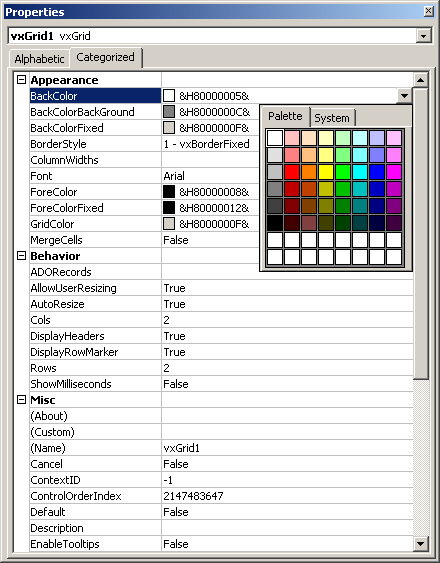
Properties Window in iFIX
Use the Properties window to expose some properties that are not visible in the user interface such as MergeCells, BorderStyle, DisplayHeader, DisplayRowMarker, Autoresize, and ColumnWidths for Grid Controls and InvisibleInRunMode for Data Controls. Using the Properties window also lets you quickly set properties without activating object dialog boxes in the user interface, expediting development and testing.
The properties associated with the Grid, ListBox, and ComboBox controls pertain primarily to display properties for the controls, such as the display font and colors for the text and background of the objects.
The properties associated with the Data Control include 32 query properties, 64 column properties, and a variety of configuration properties.
See Also
Using VisiconX Properties and Methods in a Visual Basic Script


