Using the Table of Contents
You can navigate through the electronic books using the tables of contents. The Contents tab appears on the top of the left frame.
From the Contents tab, you can:
- Double-click the book title to expand the table of contents and display section titles in the book. The closed book icon changes to an open book icon.
- Click the plus (+) icon to the left of a section title to display subsection titles within that section. A chapter or section is completely expanded when the minus (-) icon appears to the left of the title.
- Click a topic title to display that topic in the right frame.
You can fully expand the table of contents by right-clicking anywhere within the left frame and selecting Open All from the menu. Likewise, you can fully collapse the table of contents by right-clicking the left frame and selecting Close All from the menu.
The following figure shows a fully-expanded table of contents.
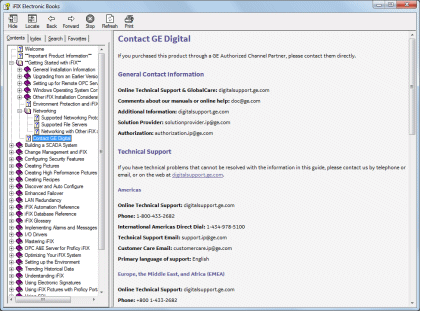
Electronic Book with a Fully-Expanded Table of Contents


