Understanding Toolbars
With the iFIX WorkSpace, you can customize the toolbars provided with iFIX. You can also create custom toolbars and toolbar buttons, and share them among multiple computers. This section explains how to complete these tasks.
NOTES:
- Although hidden by default, you can access and use toolbars in Ribbon view. To access a toolbar in Ribbon view, on the Home tab, in the WorkSpace group, click Settings, and then click Toolbars.
- In Ribbon view, toolbars cannot be docked.
- In Ribbon view, if you open a MS Word or Excel document in the WorkSpace, some of the menu items associated with those documents will not appear in the WorkSpace. If you need to edit an MS Word or Excel document, we recommend that you do in so in Classic view.
Toolbars provides buttons for common operations. For example, the Standard toolbar, shown in the following figure, lets you create, open, and print documents.
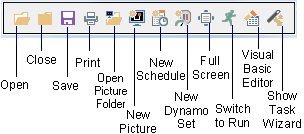
iFIX WorkSace Standard Toolbar
The Application toolbar also lets you complete common tasks. The buttons on this toolbar allow you to launch iFIX applications without the system tree and to access information from the iFIX electronic books and the GE web site.
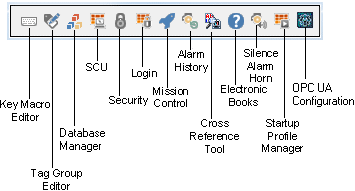
Application Toolbar
The other WorkSpace toolbar, the Utilities toolbar, lets you complete common database operations without Database Manager, as the following figure shows. You can update the connection between a picture's I/O points and the process database. This process is called resolving your pictures..
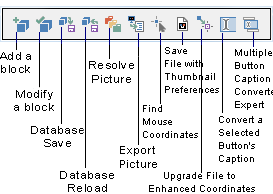
Utilities Toolbar


