After configuring the application options for the Startup Profile Manager, you should define a default profile, if your iFIX configuration requires it. For instance, when using Remote Desktop Services with the Startup Profile Manager, you will most likely want to configure a default profile so that a separate profile does not need to be created for every user.
If a user attempts to start iFIX and a profile does not exist for that user yet, iFIX starts with the default profile information.
NOTE: Only one iFIX node (the SCADA node) can be enabled to run as a service, when it also resides on the Remote Desktop Server.
To configure the SCU and iFIX Startup options for the default profile, use the Default Startup Profile dialog box, as shown in the following figure.
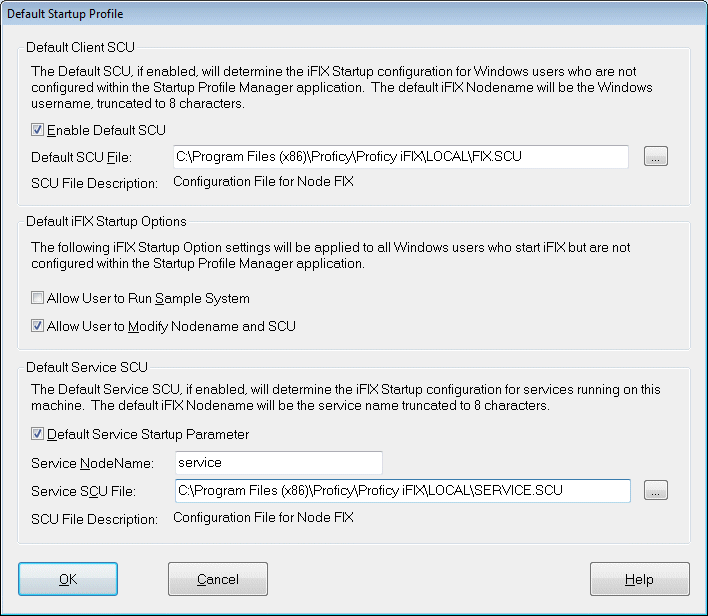
Default Startup Profile Dialog Box
 To define the default profile:
To define the default profile:
- On the Settings menu, click Default Startup Profile. The Default Startup Profile dialog box appears.
- Select Enable Default SCU.
- Enter or select the default SCU and iFIX startup options that you want to apply to all iFIX users without a startup profile.
- If you want to run iFIX as a service on the Remote Desktop Session Host, select the Default Service Startup Parameter option. Enter the Node name and SCU file for the iFIX service. When iFIX runs as a service, it will always use these settings.
- Click OK.
NOTE: If you select the Enable Default SCU option, make sure you also enable the global security paths (Use These Paths for All Startup Profiles) option in the Configuration dialog box in the Security Configuration application.


