If you did not register iFIX with Configuration Hub during product installation, you must take additional steps (after you have installed both Configuration Hub and Proficy Authentication) to register iFIX with Configuration Hub.
- If you installed Configuration Hub locally on the same machine as iFIX, you need to register iFIX and Proficy Authentication. You will need to provide the Client ID and Client Secret information you entered when you installed the Common Components from the Proficy Installer.
- If you want to use a Configuration Hub server on a computer that is not on the local machine, you will need to register with the Configuration Hub server on the remote computer.
- If you configured Configuration Hub with iFIX and now you want to change to a remote Configuration Hub server, you will need to unregister Configuration Hub on the local machine first, and then register with the remote Configuration Hub server. See Unregistering iFIX Plug-in.
-
Any time that you install Proficy software without registering that software with Configuration Hub during install, you will need to run the Node Manager utility on the desktop before you can see that software show up centrally in the Configuration Hub > Administration > Node Manager panel.
Before Registering iFIX with Configuration Hub
- Enable security on all iFIX SCADAs. See Enabling or Disabling Security
- Be aware that the Configuration Hub web server and the iFIX plugin ports must be allowed in the firewall exception rules during installation. If you do not do this during installation, you will need to add these applications manually to the firewall rules.
- If you are using Configuration Hub on a domain, you may need to update the HOSTS files on your network with the name of the Configuration Hub server, the iFIX SCADA Server, and Historian Server (if applicable).
- If your computers are in a workgroup environment, follow all steps in Registering iFIX with Configuration Hub for Workgroups.
iFIX Plug-in Registration
- Use the desktop icon to run the Node Manager Configuration utility
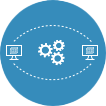 with Administrator privileges.
with Administrator privileges.
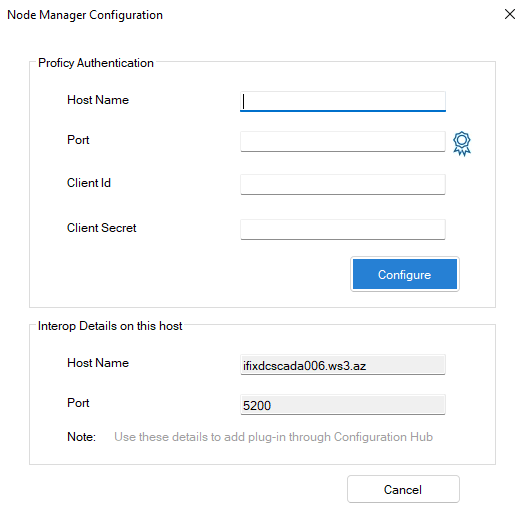
- In the Proficy Authentication field, enter the Host Name of the Proficy Authentication server. Edit the value in the Port field if necessary. Enter the Client ID and Client Secret.
- Click the certificate icon
 to trust the certificate.
to trust the certificate. - Click Configure.
- Log into Configuration Hub to add the Node Manager.
- Expand the Administration menu in the Navigation panel.
- Click Node Manager. The Node Manager-Administration panel will open.
- Click the Add Node Manager button
 in the Node Manager-Administration panel. The Add Node Manager dialog box will appear.
in the Node Manager-Administration panel. The Add Node Manager dialog box will appear.
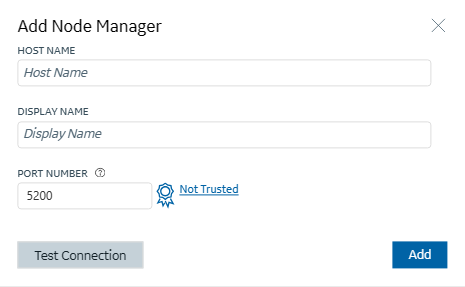
- Enter the Host Name, Display Name and Port.
- Click the Not Trusted link beside the certificate icon. The Certificate Details dialog will appear.
- Click Trust.
- Click Add.
- The iFIX plug-in will appear under the node manager, but not in the navigation panel.
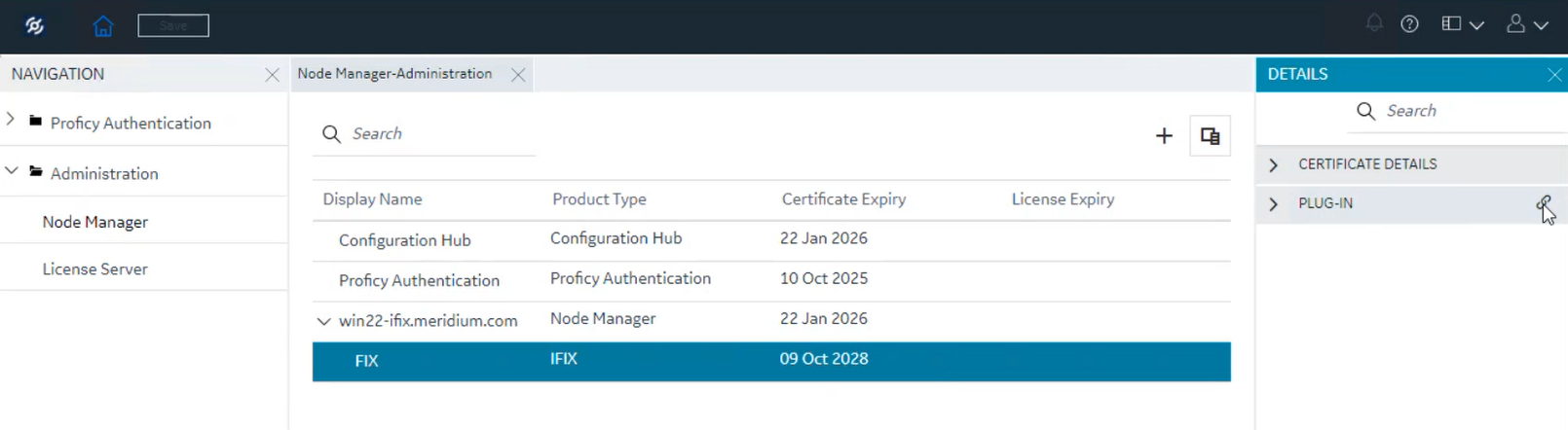
- Click
 to open the Register Plug-in dialog.
to open the Register Plug-in dialog.
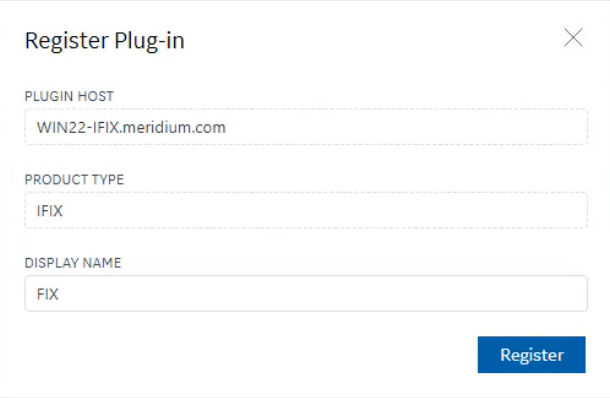
- Click Register. The iFIX plug-in will now appear in the navigation panel. Refresh the browser.
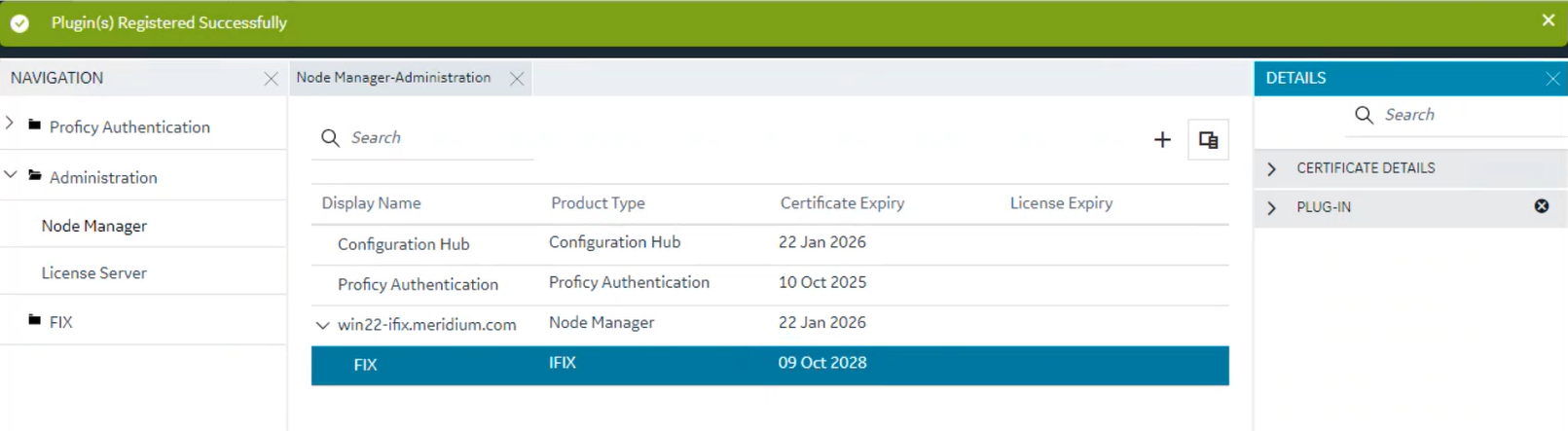
Registering with the Remote Configuration Hub
The remote Configuration Hub server root certificate (C:\Program Files (x86)\GE\ConfigurationHub\ConfigHubPki\ ConfigHubRootCA.crt) must be installed into the iFIX server windows certificate store trusted roots folder. To do that, copy the root certificate file from the remote Configuration Hub server (C:\Program Files (x86)\GE\ConfigurationHub\ConfigHubPki\ ConfigHubRootCA.crt) on to the iFIX server computer and then double-click on it to import it into the Local Machine Trusted Root Certificate Authorities.
Upgrade/Migration Considerations
Upgrade
- From iFIX 2022/iFIX 2023: If the common components have already been installed and upgraded to the latest version, the old/existing iFIX plug-in will be unregistered and replaced by the new plug-in during the install process.
- From iFIX 2024: If the common components have already been installed and upgraded, the old/existing iFIX plug-in will be retained.
- If you skip plug-in registration during install, or upgrade/install the common components after installing/upgrading iFIX, follow steps 1 to 7 above.
Migration of Common Components (v2024 or later) Post-Registration
If a new Proficy Authentication Server has been installed on the same network:
- Unregister the iFIX plug-in. See Unregistering iFIX Plug-in.
- Unregister Configuration Hub with the old Proficy Authentication server and register with the new Proficy Authentication server.
- Follow steps 1 to 7 above to provide the credentials for the new Proficy Authentication server.
- Register iFIX using the Configuration Hub Administrator plug-in.
If a new Configuration Hub server has been installed on the same network:
- Unregister the iFIX plug-in from the old Configuration Hub server. See Unregistering iFIX Plug-in.
- Register the new Configuration Hub server with the existing Proficy Authentication server.
- Register iFIX using the Configuration Hub Administrator plug-in.
If both a new Configuration Hub server and Proficy Authentication server have been installed on the same network:
- Unregister the iFIX plug-in from the old Configuration Hub server. See Unregistering iFIX Plug-in.
- Register the new Configuration Hub server with the existing Proficy Authentication server.
- Follow steps 1 to 7 above to provide the credentials for the new Proficy Authentication server.
- Register iFIX using the new Configuration Hub’s Administrator plug-in.


