To configure an iClient for Enhanced Failover, in the SCU for the iClient, you must add the logical name of the SCADA pair to the remote node list in the Network Configuration dialog box. You must do this for all iClients, as well as the primary and secondary pairing for this SCADA node. The following figure shows an example of the Network Configuration dialog box for an iClient node with the fields requiring edits highlighted.
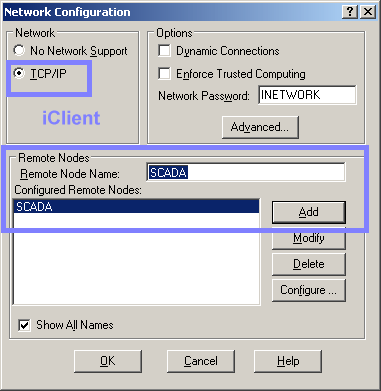
After you make these changes in the Network Configuration dialog box, you need to configure the logical node name in the Remote Network Configuration dialog box. These steps must be performed on all iClient or View nodes that obtain data from the SCADA pair. The following example shows the Remote Network Configuration dialog box for an iClient node with the fields requiring edits highlighted. The primary node name is FOXBORO, while the secondary node name is ALBANY, and logical node name is SCADA.
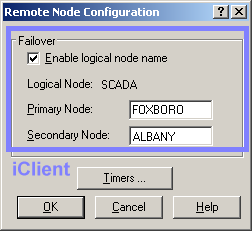
iClient, Remote Node Configuration Dialog Box
How the iClient Works in Run Mode
When iFIX starts, the iClient attempts to establish iFIX networking communication with its primary and secondary SCADA Servers.
If both nodes are available, the iClient establishes an iFIX networking connection with both of them but will get its data and alarms only from the active SCADA. If only one SCADA Server is available, the iClient establishes a connection with it. If neither SCADA Server is available, the iClient polls both nodes until it establishes a connection with at least one SCADA server.
If iFIX is stopped on the active SCADA, the computer is shut down, all networking to the SCADA fails, or a manual failover is initiated, the standby SCADA will become the active SCADA. All iClients nodes will switch to the newly active node and will now get their data and alarms from the newly active SCADA.
If LAN Redundancy is not enabled (only one network path is enabled for iFIX Networking):
If the iClient loses its iFIX networking connection to the active SCADA, it fails over to the standby SCADA, if available. The iClient remains connected to the standby SCADA until the active SCADA becomes available to the iClient again. In this condition, the iClient displays an iFix Notification message indicating that you will not receive alarms, cannot do writes, and displayed data may be out of date. This message box closes within a minute after iFIX networking connection to the active SCADA is restored. If a write is attempted in this condition, the following prompt displays: “Cannot write value. The SCADA node is in Standby mode.” You will also receive a prompt if you attempt to modify the database from the Database Manager on the iClient node.
If LAN Redundancy is enabled (two network paths are enabled for iFIX Networking):
If the iClient loses its iFIX networking connection to the active SCADA, the LAN redundancy feature will switch to use the other iFIX network to continue to get data and alarms from the active SCADA. If the second iFIX network also fails, the iClient fails over to the standby SCADA, if available. The iClient remains connected to the standby SCADA until the active SCADA becomes available to the iClient again. In this condition, the iClient will display an iFIX Notification message indicating that you will not receive alarms, cannot do writes, and displayed data may be out of date. This message box closes within a minute after iFIX networking connection to the active SCADA is restored. If a write is attempted in this condition, the following prompt displays: “Cannot write value. The SCADA node is in Standby mode.” You will also receive a prompt if you attempt to modify the database from the Database Manager on the iClient node.
Steps to Configure
IMPORTANT: If you use Enhanced Failover with LAN Redundancy, you must also update the HOSTS file on the primary computer, the secondary computer, and all iClient computers that connect to the active SCADA Server pair. Make sure that the HOSTS files contain static or fixed IP addresses for the primary and secondary SCADA nodes.
 To add the remote
node on the iClient:
To add the remote
node on the iClient:
- On the Start menu, point to Programs, iFIX, and then System Configuration. The System Configuration Utility (SCU) appears.
- On the Configure menu, click Network. The Network Configuration dialog box appears.
- In the Network area, select the TCP/IP option.
- In the Remote Node Name field, enter the name of the logical node name of the SCADA pair.
- Click Add. The name now appears in the Configured Remote Nodes list.
- Click OK.
 To configure
the logical node name (remote node) on the iClient:
To configure
the logical node name (remote node) on the iClient:
- On the Start menu, point to Programs, iFIX, and then System Configuration. The System Configuration Utility (SCU) appears.
- On the Configure menu, click Network. The Network Configuration dialog box appears.
- In the Configured Remote Nodes list, select the logical node name that you added.
- Click Configure. The Remote Node Configuration dialog box appears.
- Select the Enable Logical Node Name check box.
- In the Primary Node field, enter the primary node's local node name.
- In the Secondary Node field, enter the secondary node's local node name.
- Click OK to close the Remote Node Configuration dialog box.
- Click OK.


