The first step in downloading a recipe from the Recipe Builder is to select the Download button. If the audit trail is disabled, the Recipe Builder examines the recipe for errors. Refer to the section Checking for Errors Before Downloading for more information.
If the audit trail is enabled, the Download dialog box appears. The following figure provides a flowchart of the first part of the download process.
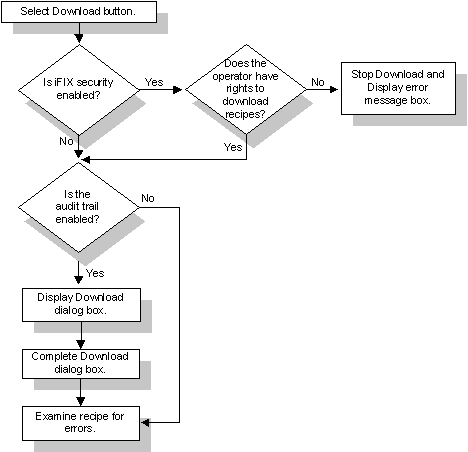
Starting the Download Process
 To complete the Download dialog box:
To complete the Download dialog box:
- Click the Download button. If the audit trail is enabled, the Download dialog box appears.
- In the Batch ID field, enter an identifier for the download of a recipe. This identifier can be up to 10 characters. The text you enter into the Batch ID field appears in all recipe messages, uniquely identifies the download, and is assigned to the keyword #BATCH_ID for the current download. If you do not want to specify a batch ID, you can leave this field blank.
- In the Remarks field, enter up to 20 characters explaining why the recipe is being downloaded. The text you enter is included in all recipe messages when the audit trail is enabled and is assigned to the keyword #REMARKS for the current download. If you do not want to enter any text, you can leave this field blank.


