You can display the properties of an object with the Properties window. This window displays a two-column list of the selected object's properties that accept data. The Properties window is modeless, meaning that you can jump to different positions in the picture and the window will stay on your screen. This is a convenient way to quickly read properties of several objects in your picture or a picture itself. If no object is selected, the current picture's properties are shown in the window. See the following examples.
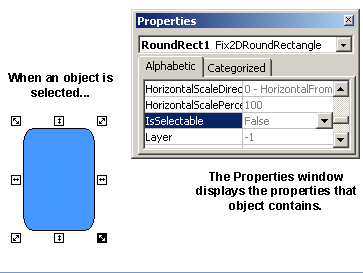
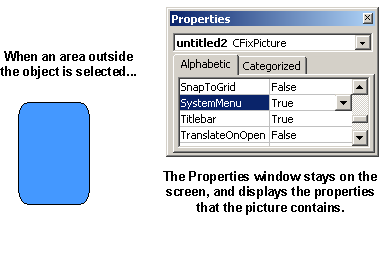
You can also display a different set of properties by selecting the object or picture from the drop-down list at the top of the window.
To display the Properties window of an object, right-click the object and select Property Window from the pop-up menu. You can also access this menu by right-clicking the object in the Pictures directory in the system tree, or by selecting Property Window from the View menu.
For more information on selecting properties, refer to the Controlling Object Properties chapter.


