iFIX provides a Basic Animation dialog box, shown in the following figure, allowing you to access many commonly used Animation Experts in one location. These Animation Experts include Color, Movement, Fill, Click Command, and Visibility Animation Experts as well as providing a link to the Advanced Animations dialog box. The Advanced Animations dialog box allows you to access all of the available object animations and change properties by entering values into one of the tabbed pages.
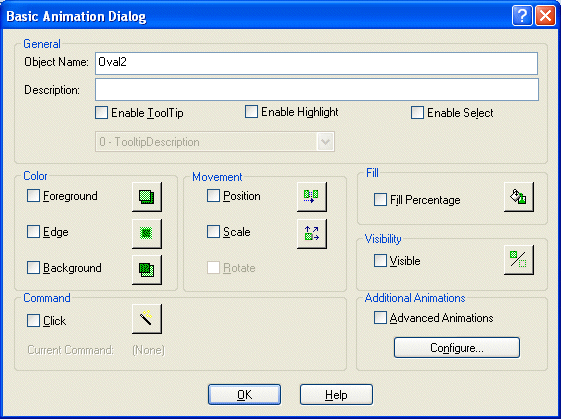
Basic Animation Dialog Box
To access the Basic Animation dialog box, double-click on an object or select Animations from the object's right-click menu.
You can also access the Advanced Animations dialog box by clicking the Configure button in the Basic Animation dialog box. The Advanced Animations dialog box, shown in the following figure, allows you to access all of the property animations available to the selected object and also provides a more detailed interface for adding or modifying property animations.
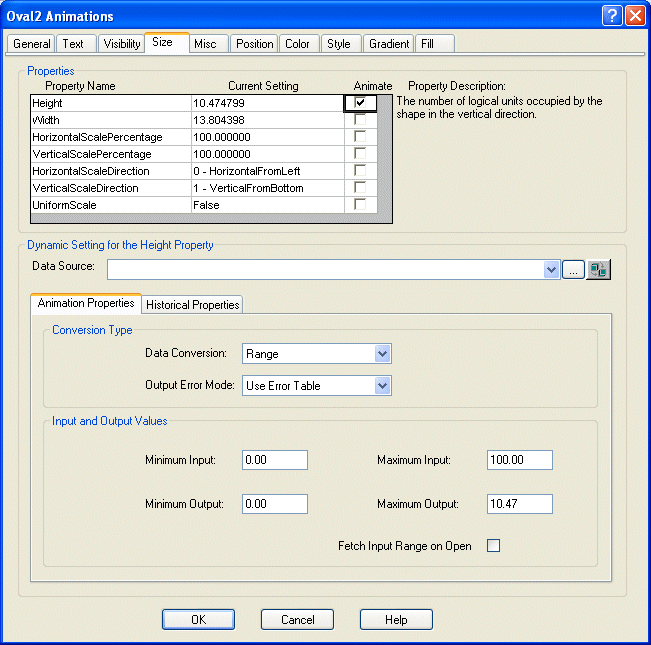
Advanced Animations Dialog Box
To always open the Advanced Animations dialog box by default, clear the Always Show Basic Animation dialog check box in the Picture Preferences tab of the User Preferences dialog box.
NOTE: Any time you open the Animations dialog box, the undo stack is removed. This is because certain property changes take effect even if the dialog box is closed using the Cancel button.
Refer to the Animating Object Properties chapter for more information on animating objects.


