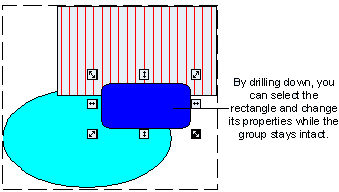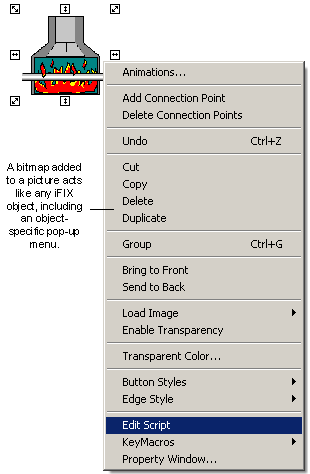Many graphics programs work by giving you tools to manipulate pixels, a series of tiny dots that make up your computer monitor. When you add shapes to your drawing, the program translates these shapes into a matrix of dots, and changes the color of the screen pixels to match the dot matrixes. These dot matrixes are called bitmaps.
Although bitmaps are a common graphic format, they are limited in that once you create the image, there is very little you can do to change it. You can erase or partially erase a bitmap, or paint a new bitmap on top of the old one. But changing bitmaps takes almost as much time as creating them.
iFIX pictures, on the other hand, work with objects instead of individual pixels. An object-oriented graphic consists of an image and image attributes, such as size, color, and position, that define the properties of the object. By providing this object-oriented foundation, iFIX precludes your having to work with individual pixels. Rather, you interact with tools, menus, and dialog boxes to add and change object properties, while iFIX automatically adjusts the object and its property data for you. This gives you an enormous amount of control and flexibility when drawing and modifying your pictures.
For example, many other graphics packages allow you to save object-oriented graphics as a Windows Metafile. iFIX allows you to import the metafile (in .WMF format) into a picture. The advantage of using a .WMF format is that the imported image consists of individual objects, giving you greater control of your picture.
The following figures illustrate some additional examples of the control and flexibility you have with iFIX pictures.
|
In an iFIX picture, you can modify specific objects of a group without separating the objects from the group, and without losing scripts or animations applied to the group. This concept is referred to as drilling down. |
|
|
|
Given the popularity of bitmap formats, you may have an existing bitmap that you want to add to your picture. iFIX makes this easy by letting you import the image into a picture as an object. Now you can control the image's properties like any other iFIX object. For more information on adding a bitmap to a picture, refer to the Implementing Pictures in Your Process chapter. |
|
|