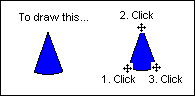Once you select a shape (that is, a rectangle, rounded rectangle, oval, line, polyline, polygon, arc, chord, pie, or pipe), it is easy to add it to a picture.
Some shapes are drawn by defining a series of points using the mouse.
 To draw an arc:
To draw an arc:
- In Classic view, click the Arc button on the Shapes toolbar.
-Or-
In Ribbon view, on the Insert tab, in the Shapes group, in the Shapes gallery, click Arc.
-Or-
If the Toolbox is enabled, click the button on the Toolbox.
The cursor changes to a plus sign.
- Position the cursor where you want the first point of the arc to appear and click.
- Move the cursor to define the width of the arc and click the mouse. An arc appears on the screen.
- Move the cursor until the height of the arc is the correct size and click.
See the following illustration.
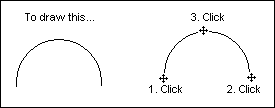
Similarly, you draw a chord as illustrated in the following figure:
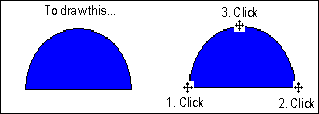
And you draw a pie as illustrated in the following figure: