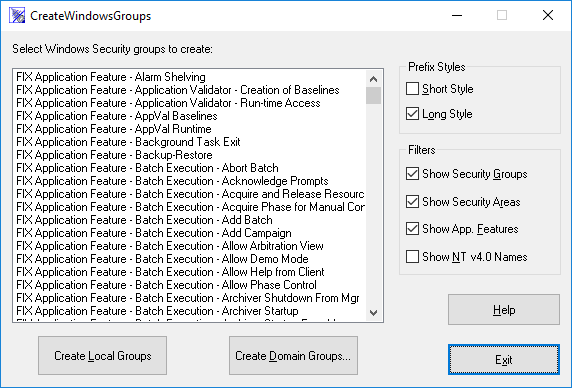The CreateWindowsGroups tool helps you to quickly create Windows groups that map to iFIX privileges:
- Eliminate typographical errors when creating Windows security groups using the appropriate names to map to iFIX security privileges.
- Use the correct syntax when creating Windows security groups.
- Create Windows global and local groups, using the appropriate names for iFIX security privileges.
Before using this tool, you must log in to Windows as a member of the Administrators or Account Operators group on either the local computer or the Windows domain, depending on whether you create the Windows groups on the local computer or on the domain. However, iFIX does not need to be running to use this tool.
The following figure shows the CreateWindowsGroups tool. Use the procedures following this figure to create Windows security groups.
The CreateWindowsGroups Tool
 To create Windows groups using the
CreateWindowsGroups tool:
To create Windows groups using the
CreateWindowsGroups tool:
- Run CreateWindowsGroups.exe from the iFIX directory. A list of Windows group names displays in a list box. The Windows group names are derived from the current iFIX security configuration, including the user-configured security group and security area names.
- Select the appropriate filters and prefix style for the Windows groups you wish to create. If you are creating groups on a Windows NT 4.0 domain, you must select the Show NT 4.0 Names filter.
- Select the groups you want to create in Windows security from the list box of group names. The list may include different group names that represent the same iFIX security privileges.
- Click Create Local Groups to create the groups currently selected in the list box if you are creating Windows groups on the local computer.
- Click Create Domain Groups. The Specify Domain for Group Creation dialog box appears.
- In the Create Groups on this Domain edit box, specify a domain name, if you are creating Windows groups on the Windows domain.
- Click OK.
NOTE: Windows group names display in the list box only if you establish all group and security area names in the iFIX Security Configuration program before using the CreateWindowsGroups tool.
NOTE: Use Ctrl/Click to select multiple group names in the list box. Use Shift/Click to select a range of group names in the list box.
See Also
Decide the Source of Windows Security Information