Set Up High Availability of Web-based Clients
Before you begin
- Create a shared drive on your network that all the nodes in the cluster can access, and create a folder in that drive.
- On each node that you want to add to the cluster:
- Install the Failover Clustering feature.
- If you want to use an existing Proficy Authentication instance, ensure that all the cluster nodes point to the same Proficy Authentication instance. Note that for all the cluster nodes, the Proficy Authentication credentials of the node on which you installed Proficy Authentication last will be considered.
About this task
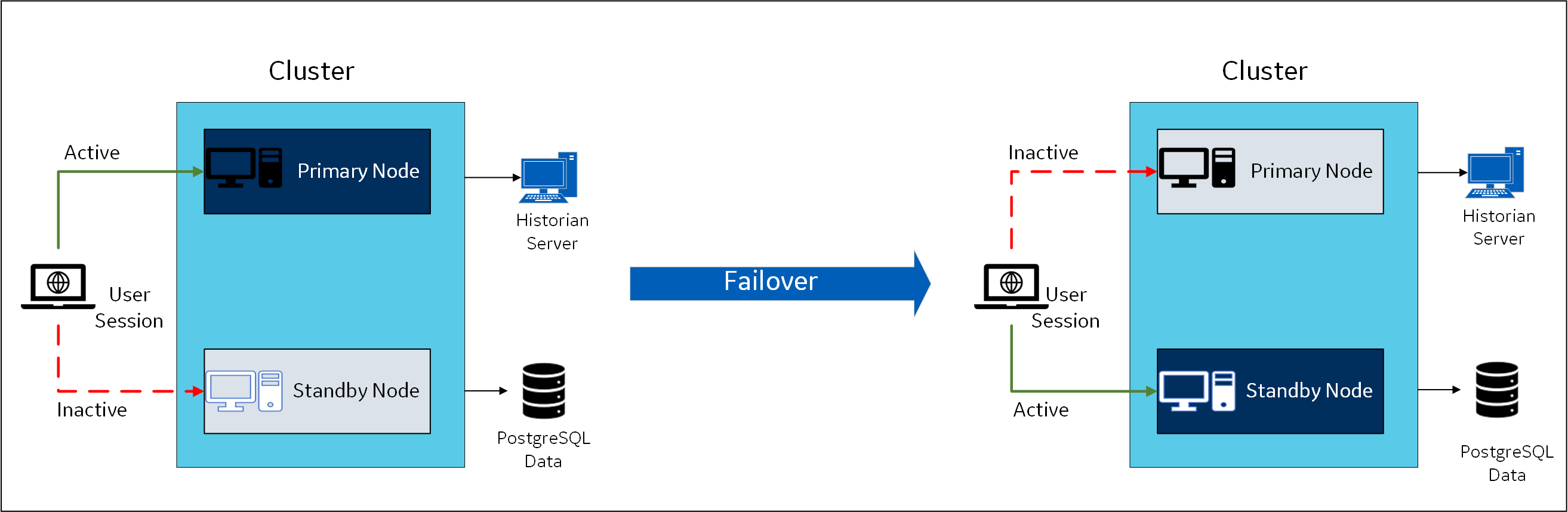
When you install Web-based Clients in a cluster environment, the web servers are added to the cluster. You can then achieve high availability of connection between the Historian server and the client applications.
For example, if Configuration Hub on the primary node is unable to connect to the Historian server, the user session on the standby node is activated. Therefore, you will still be able to connect to the Historian server using Configuration Hub installed on the standby node.
The following services are shared between the primary and standby nodes in a cluster:- Historian Indexing Service
- Proficy Historian PostgreSQL Database
Procedure
- Access the primary node of the cluster.
- Create a failover cluster.
- Add a storage to the failover cluster.
-
Select .
A role is created.
-
Add a client access point to the role:
- Select the role.
- In the Actions section, select .
- Follow the on-screen instructions to add a client access point to the role.
-
Add a storage to the role:
- Select the role.
- In the Actions section, select Add Storage.
- Follow the on-screen instructions to add the storage that you have created in step 3. You can use a storage only once.
-
Ensure that your network is enabled for multicast traffic. To do so, run the
following command:
netsh <interface name> <IP address> show joinsA list of IP multicast groups that have been joined through an interface appears. If you do not specify an interface name, a list of multicast groups for all interfaces appears. - Install Web-based Clients. During the installation, select the Cluster Node check box, and provide the details.
- Import the Proficy Authentication certificate into all the cluster nodes. Copy the certificate in the following path from any node in the cluster and paste it in the same folder in all the other nodes: C:\Program Files\GE\Operations Hub\httpd\conf\cert.
-
Add resources to the role:
- Perform the previous step to add the Proficy Historian PostgreSQL Database resource as well.
-
Add the following dependencies for each of these resources:
-
Select the role, and then in the Actions section, select
Start Role.
When you later install Web-based Clients and provide the cluster details, Web-based Clients will be part of the cluster, thus achieving high availability.
What to do next
- Restart the following services on all the cluster nodes:
- Historian Indexing Service
- Proficy Historian PostgreSQL Database
- On the machine on which you have installed the Historian server, update the URI
of the following registry key to point to the cluster FQDN:
HKEY_LOCAL_MACHINE\SOFTWARE\Intellution, Inc\iHistorian\SecurityProvider\OAuth2.